We all know that ChatGPT can solve problems generate content and even help you code. But, did you know that you can also use ChatGPT to make an app. Yes, so in this article will show you step-by-step process on how you can create an app using ChatGPT.
Usually when you create an app you need to have good knowledge in coding and app development. But in this article we’re going to use ChatGPT to generate the code and create an app. So make sure you read this article till the end because I will also show you that how you can convert it into an APK file.
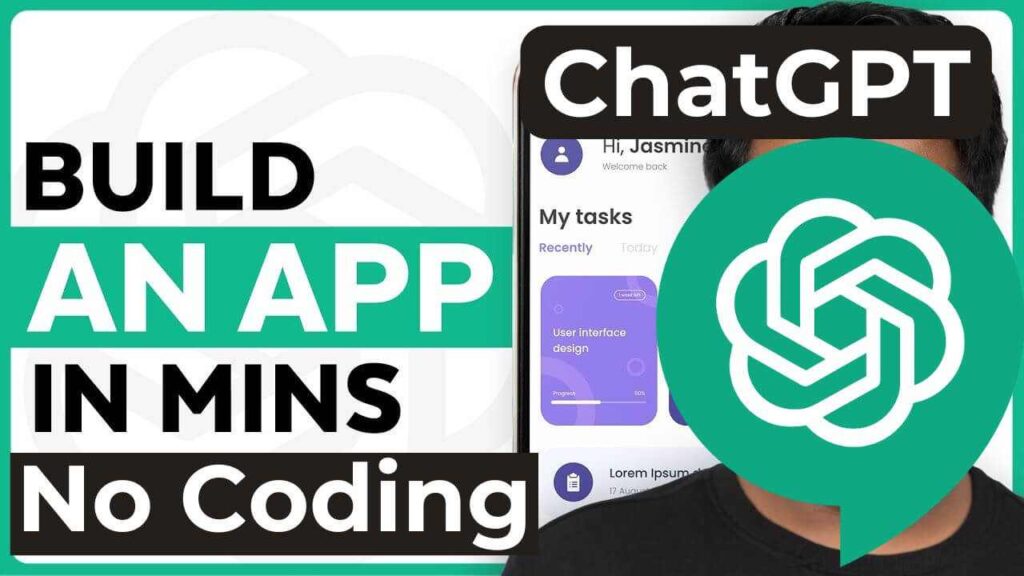
Which you can install on your Android device share with your friends or also publish it on the Play Store. Let’s get started to make an app using ChatGPT. We are going to do four steps.
First decide what kind of app that you want to create now if you have an idea for an app you can tell ChatGPT about it and how it should work but for the purposes of this article. We’re going to make a small game app like TicTac.
ChatGPT
So let’s go to ChatGPT and ask it “Give me a HTML CSS and a JavaScript script code for a two player TicTac to a game” you can see we have got the code now to check if the code is working correctly. Let’s use a tool called CodePen.
CodePen
So let’s go to CodePen and click Start coding here you can see we have three different sections where you have to enter the HTML CSS and the JavaScript code respectively. So let’s go back to ChatGPT then copy the HTML code and paste it here. Then do the same for the CSS and the JavaScript code once you have pasted the code. If we move this up you can see we have a preview of our game so let’s test it out as you can see the game is working completely fine.
Now that you have got the code from chat GPD and tested it.
We can now go to the next step which is to save our code to the computer. First we need to copy all this code in the notepad and let’s open a notepad then copy this HTML code and paste it here to save the file let’s create a new folder and name it then save the file as index.html because only then our app will work properly in the same way.
Let’s open a new file then copy the CSS code and paste it here then save this file as mentioned here which is style.css again, let’s open a new file copy this JavaScript code and paste it here then save it as script.js okay.
Once you’re done we can run the game locally. So just go to the folder we created and if we open this index file you can see that the game runs locally on our browser so now we justly save the code to our computer and now the app is working fine as I told you.
I will tell you a way to convert this app into a mobile app that you can install on your Android device and share with your friends or also publish it on the Play Store. So, convert this app into a mobile app first we need to upload the app online. So to do that we’re going to use a tool called tiiny.host
Tiiny.Host
So just click the link and it’ll take you to this website. Now give a name for your app and this will be the URL of your game. Next we need to upload our app as a zip file. To do that let’s compress the files which we have saved on our computer. So let’s right click on it then go to send to and click compressed it into zip file is done. Just upload your zip file.
We click on “view site” you can see our app is live on the internet. Where we can share it with everyone okay. Now we have successfully hosted our app online. It is done.
We can now go to the final step which is to convert the web app into a mobile app. So to convert it, we’re going to use a tool called WebIntoApp.
WebIntoApp
This tool is completely free to use so just click the link and it will take you to this website.
Now click on get started and here we need to enter the URL of our app. So let’s go to our app, copy this URL go back and paste it here, then enter a name for our app and click “next” now here we need to add an icon for our app so let’s click on “set icon” here now if you don’t have any icon for your app. You can check out this site called https://www.flaticon.com/ and you can get an icon from here and again click on make app as you can see we have converted our web app into a mobile app.
So once it is done we can go ahead and download our app. So just click here click download then click download all files and the app will be downloaded to your computer. Now we are almost there so let’s download the Tictaco app into our phone.
To do that we need to extract the zip file on our computer so let’s open the file which we just downloaded then right click on it click on extract all and click extract, now if we open that folder then open the Android folder you can see we have the APK file here. So you have got the APK file we can go ahead and install the app on our Android Phone.
So let’s open a new tab then click here and go to Google Drive now drag and drop the APK file here and it will be uploaded to the drive so once it is uploaded let’s download and install the APK file on our phone so go to Google Drive open the APK file click install and click open as you can see our app has been installed on our phone and in the same way you can make any app in just a few minutes okay so that’s it guys this is how you can make an app using ChatGPT.
I’ve given you all the links that you need in the article and if you’re interested in creating more advanced games with ChatGPT like this one then make sure you read this article.
